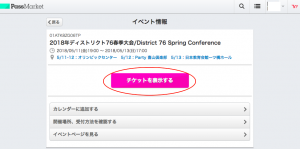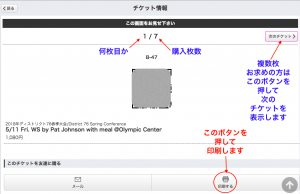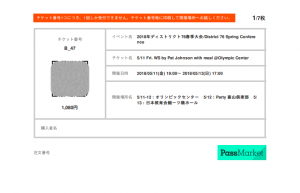To check in for each program of the conference requires a QR Code, which can be retrieved from the confirmation email that you received when you purchased the ticket. You can bring your QR Code(s) to the conference in three ways:
A. Print out on paper
B. Save a screen shot on your smart phone
C. Save in iPhone Wallet
A. Print out on paper
B. Save a screen shot on your smart phone
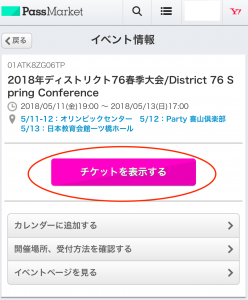 |
1. Open the PassMarket D76 Spring Conference page
by clicking on the URL on the confirmation email. Click on the “「チケットを表示する」 (show ticket)” button. |
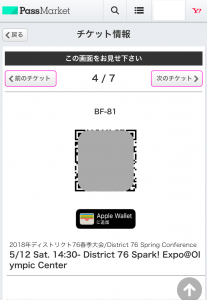 |
2. The ticket page with a QR Code opens, so take a screenshot.
If you have purchased multiple tickets, you can scroll the page to see other tickets by clicking on the right arrow on the upper-right side of the page. <How to take a screenshot> iPhone: Android phones (with exceptions): |
| 3. Your QR Code has been saved in the Gallary
of your smart phone. Show it at the reception of the conference. |
|
| C. Save in iPhone Wallet
|
1. On the screen with a QR Code,
click on the 「Apple Walletに追加」 button. |
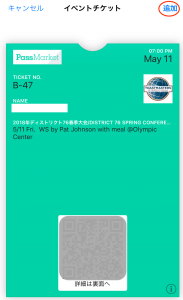 |
2. A new ticket page with a QR Code opens.
Click on 「追加」 at the upper-right corner to store it in Wallet. |
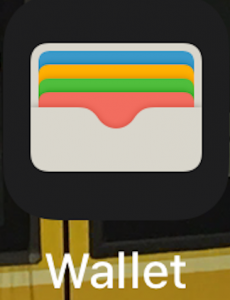 |
3. On the Home screen of your smart phone,
tap the Wallet icon. |
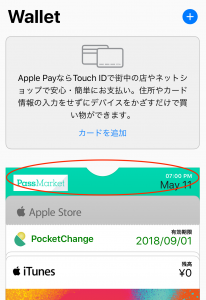 |
4. You will find your PassMarket ticket(s)
in the Wattlet app. Tap on the ticket. |
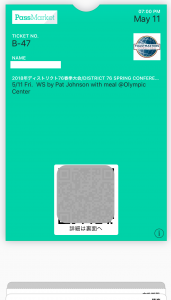 |
5. Please be ready to show your ticket
at the reception of the conference. Thank you for your cooperation. |